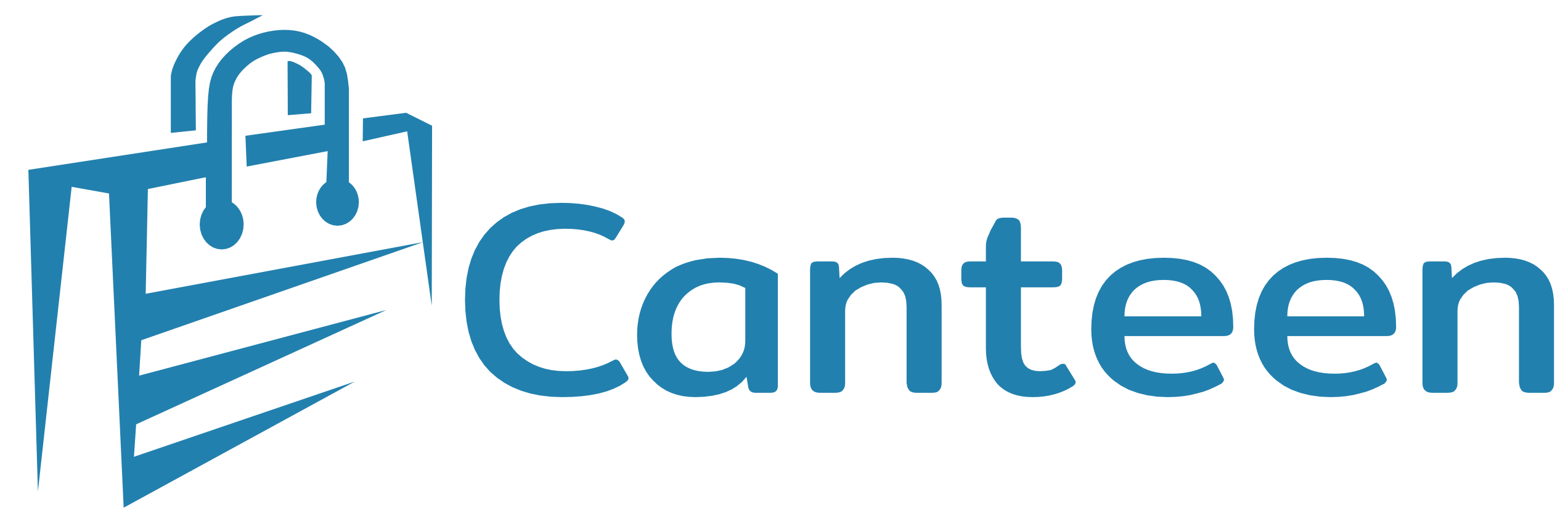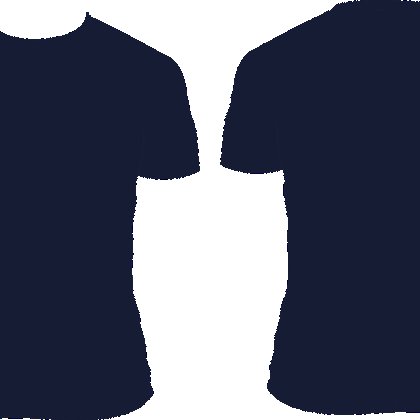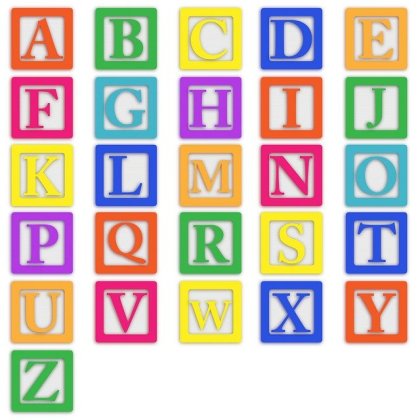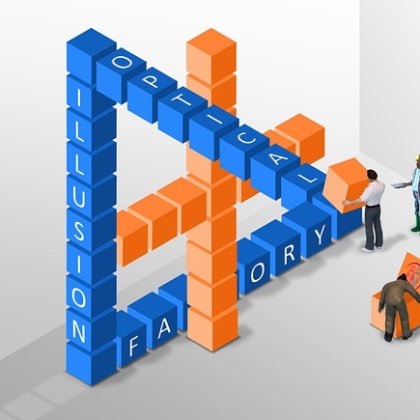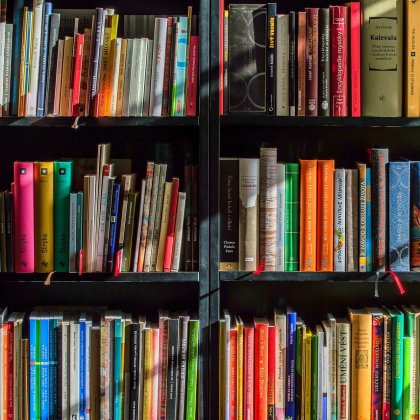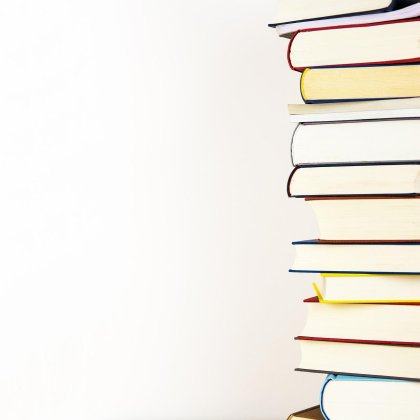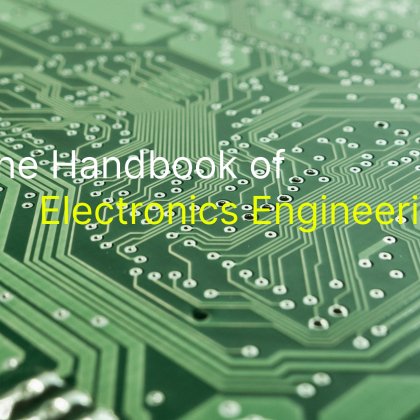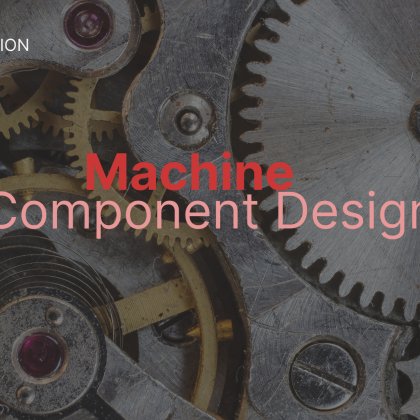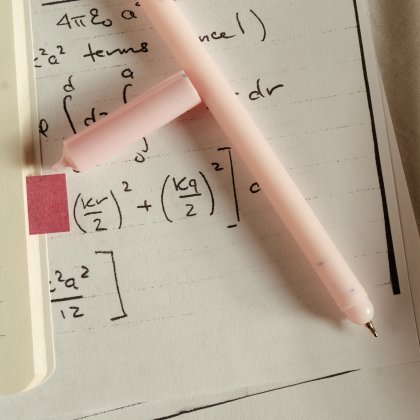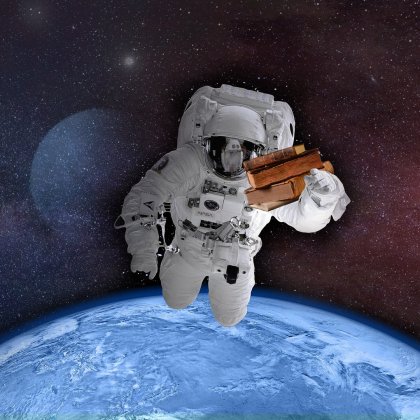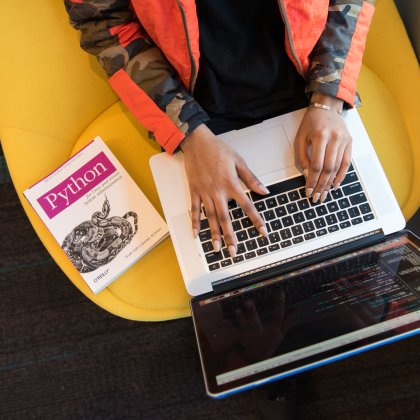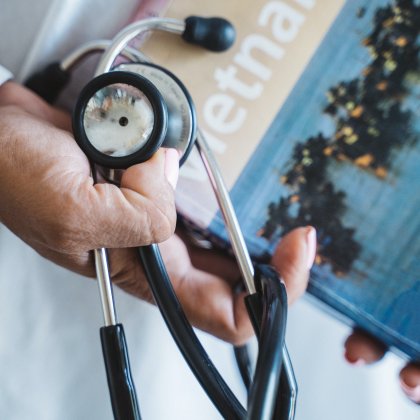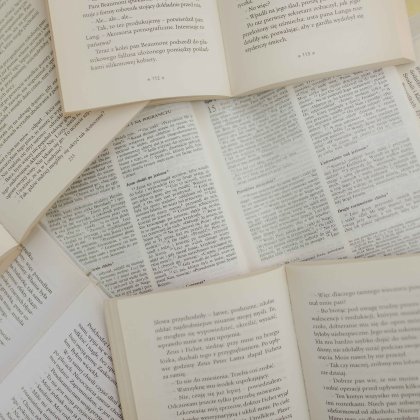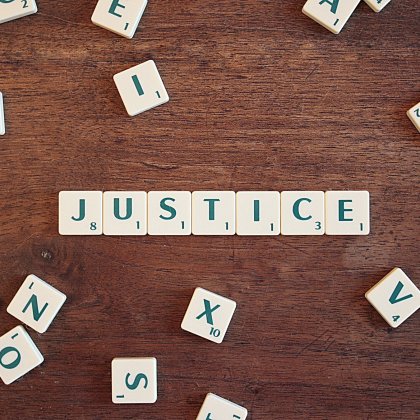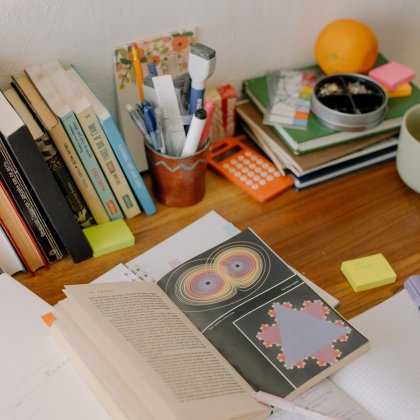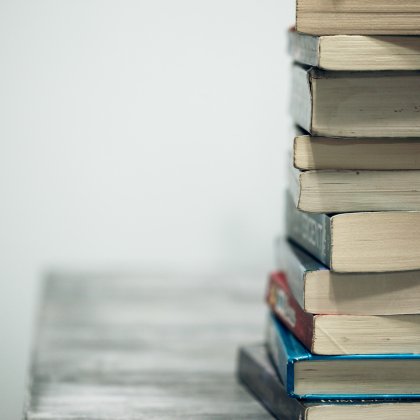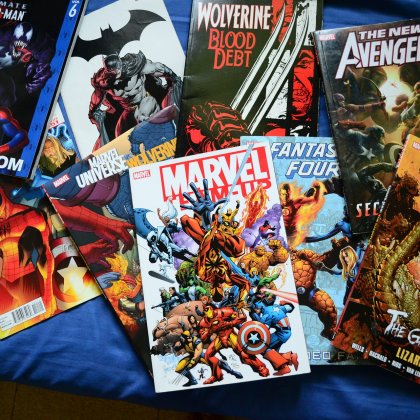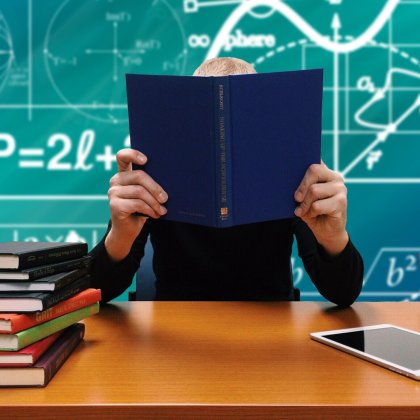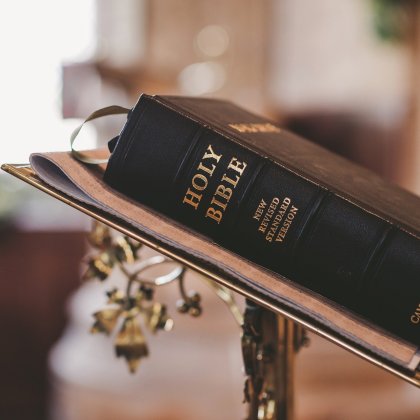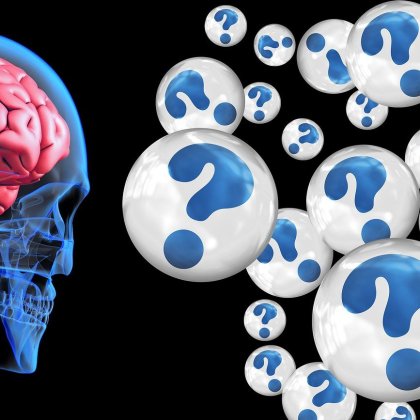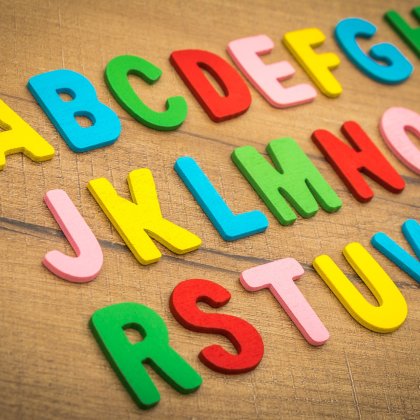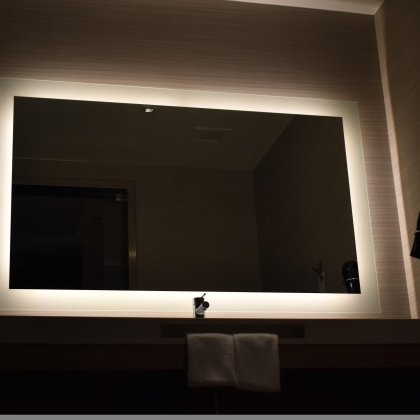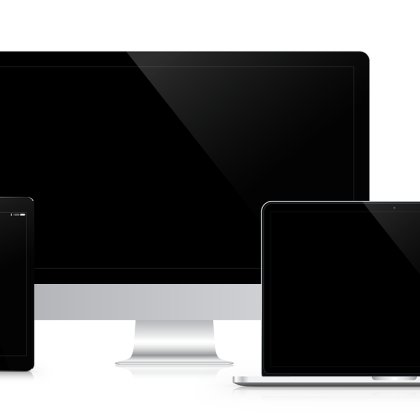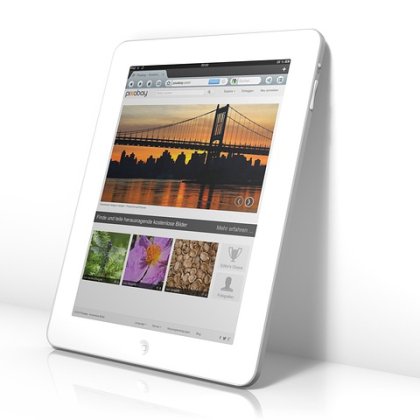Vendor Onboard Process
Shop Opening Request
- After login with help of member guide member has to click on "Sell Now" button to register their account for vendor.
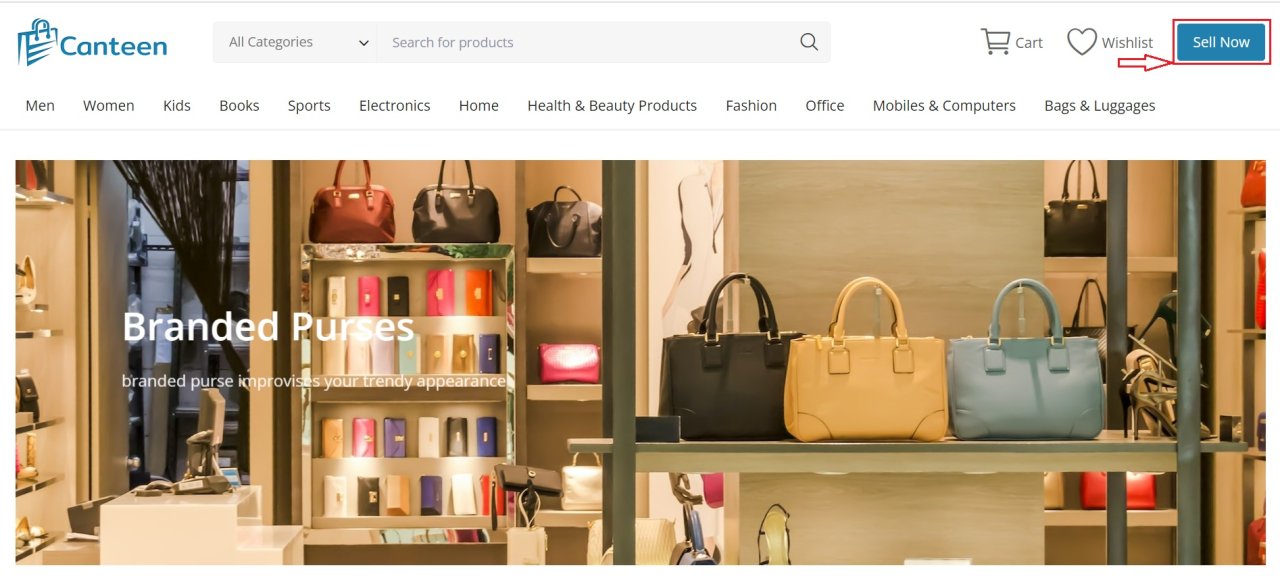
- By clicking "Sell Now" member has to fill require details about their shop and submit form.
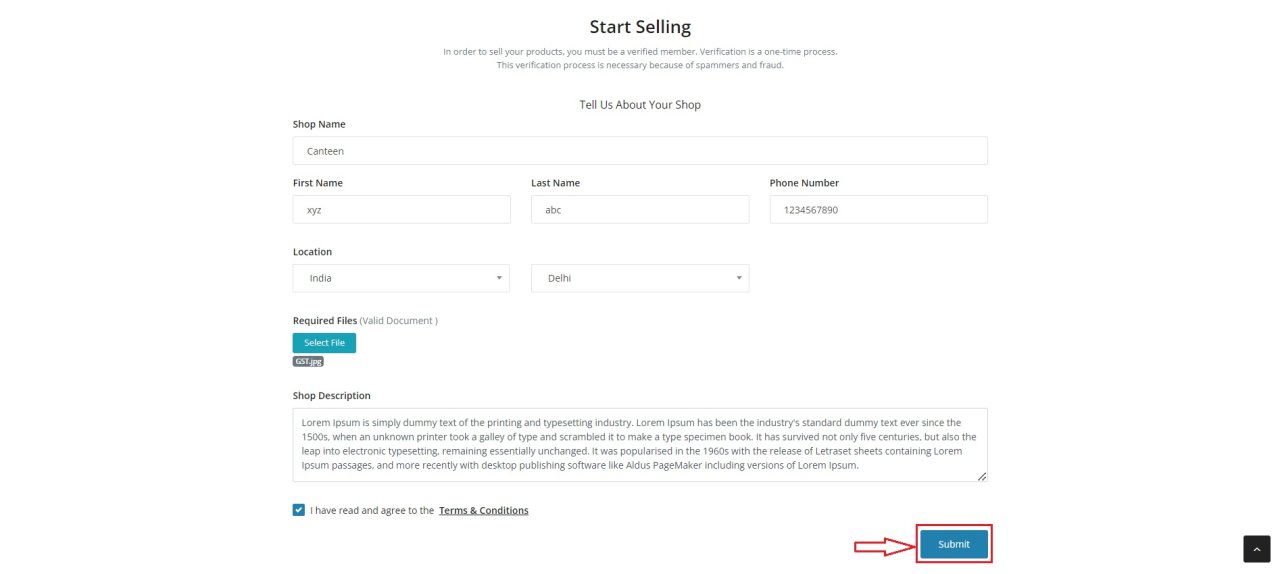
- "Store is under Evaluation" message will appear and member have to wait for Shop confirmation request.
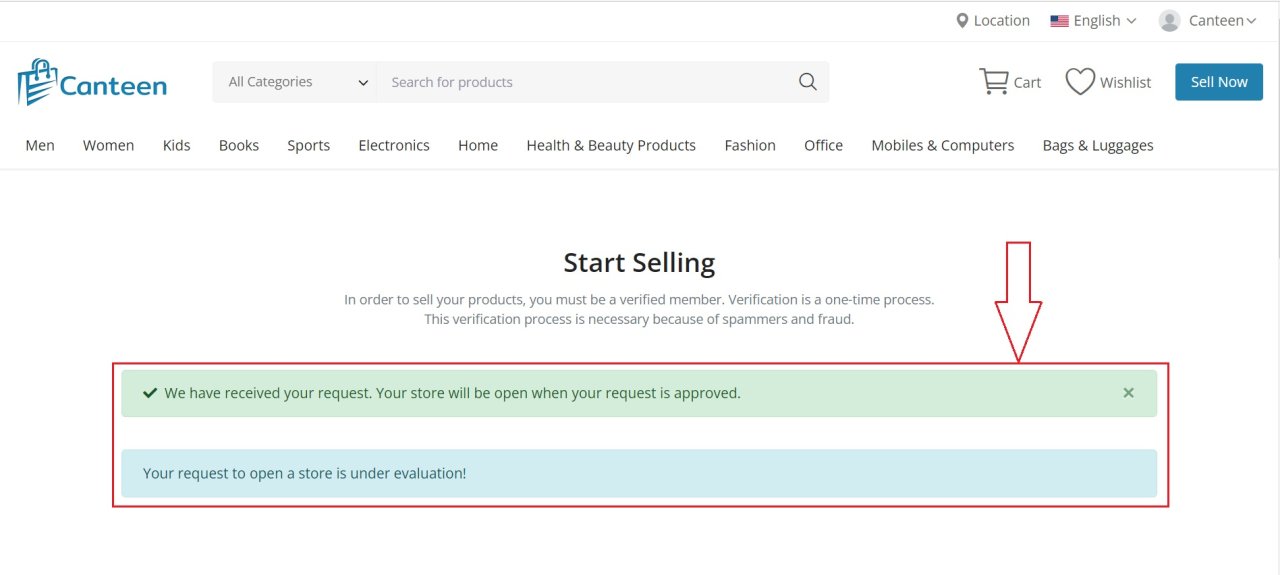
- Member will receive Email when shop request is confirmed by canteen.in.
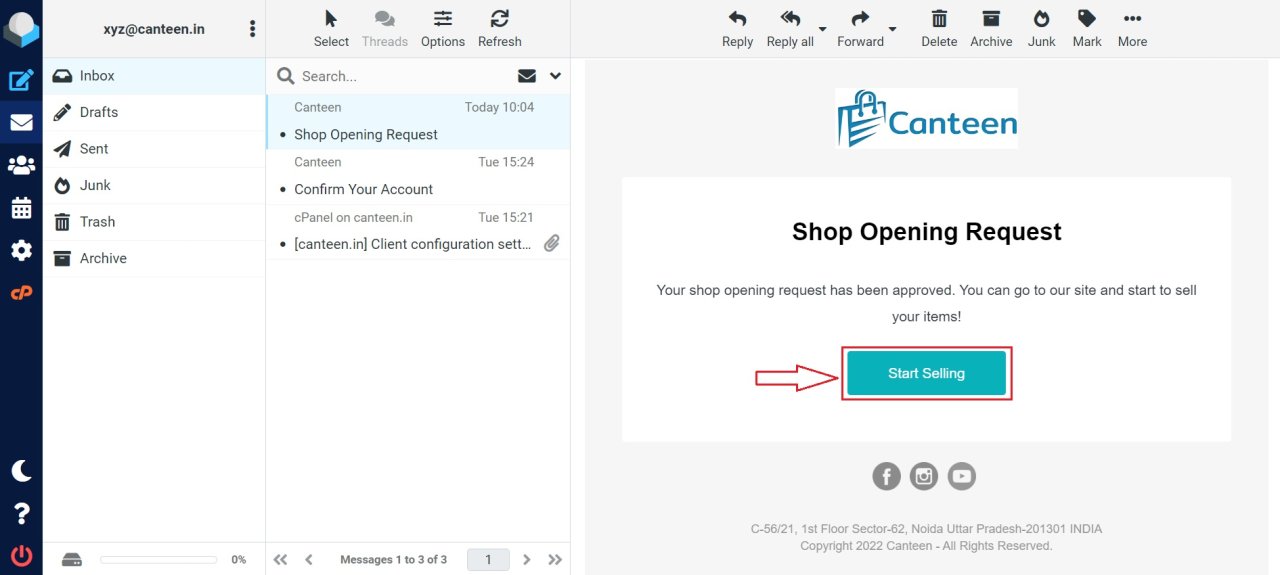
- To add product vendor has to go to their shop's dashboard and click on "Add product" section.
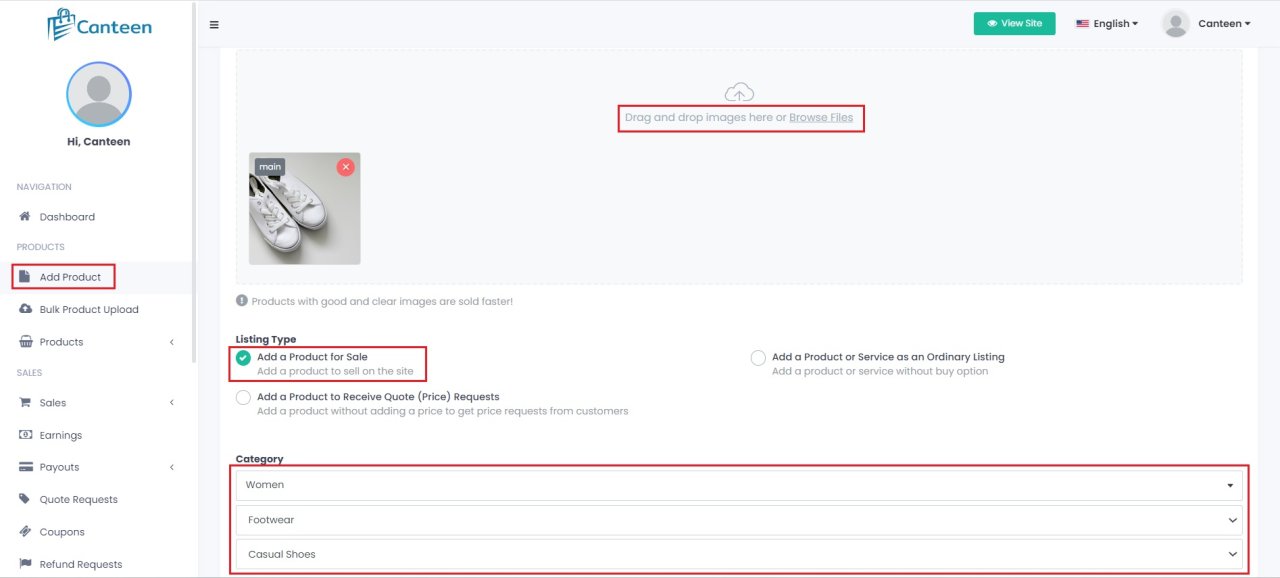
- Add product image, select category, unique title, good description and further details which is going to make your product more attractive on website. You can also add images on description.
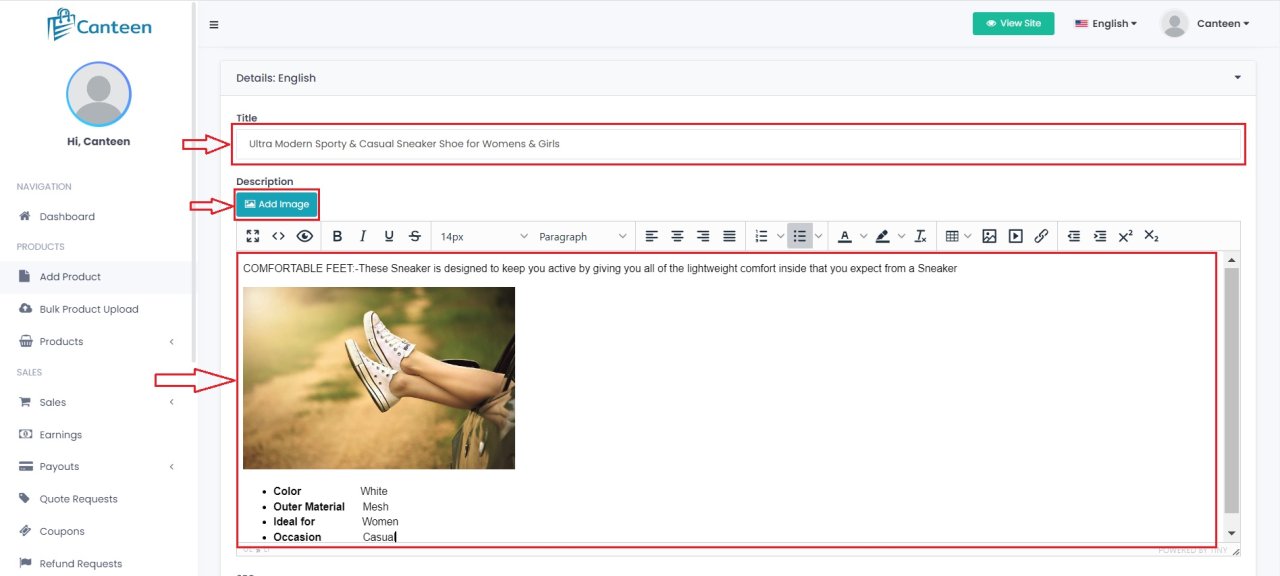
- Canteen.in is a multi-language site, So you can add title, description or variations in multiple language to make your product familiar with all states in our country with multiple languages.
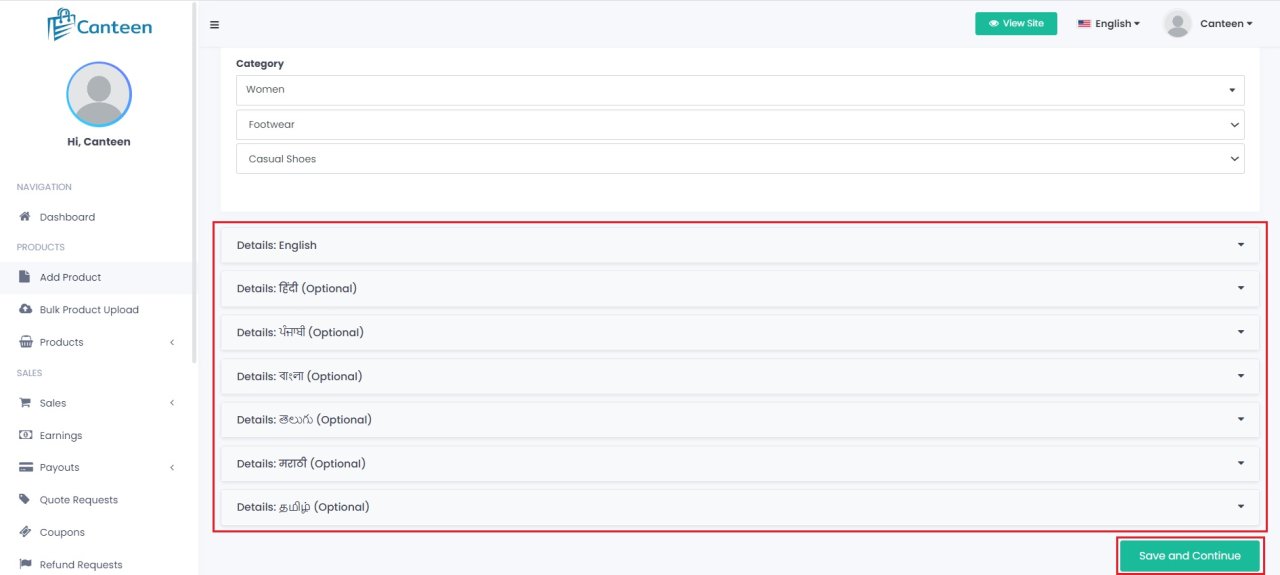
- Our add product section is 2 step process, we have seen in previous 1st step where vendor has to enter product image, product title, category and description with multiple language. Before completing 2nd step there is an alert for "Shipping setting". Let's set it up first.
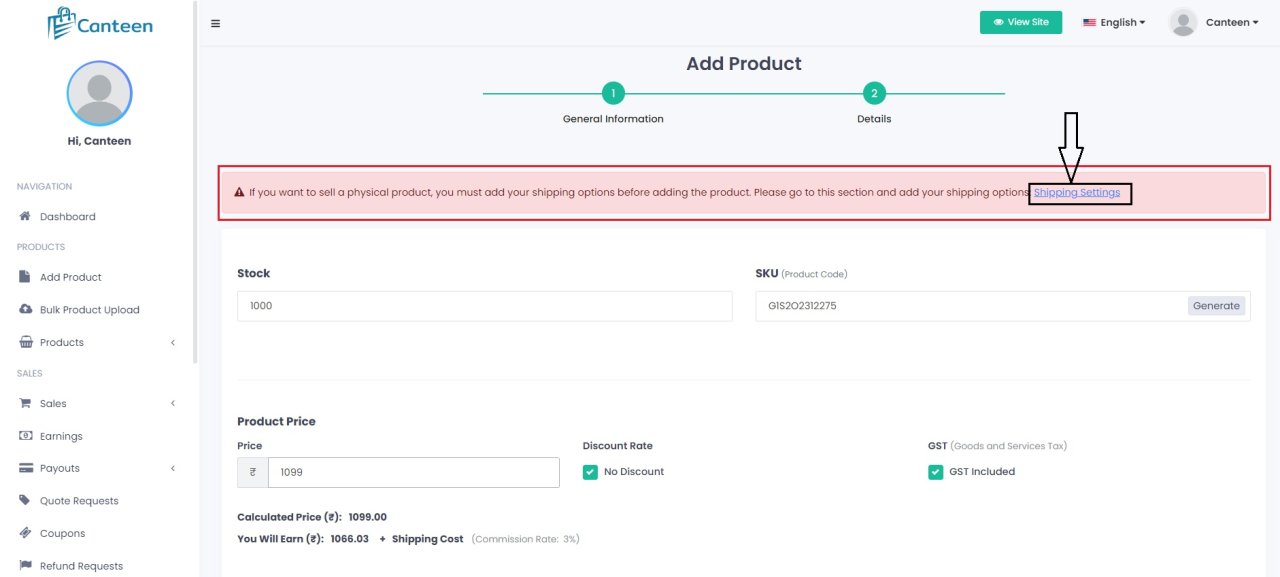
- After clicking "shipping settings" add shipping details which is shipping zone (In which zone you can ship your product and shipping methods) and shipping class (If you want to charge for fast delivery) and Add delivery time (Which time is suitable for delivery) .
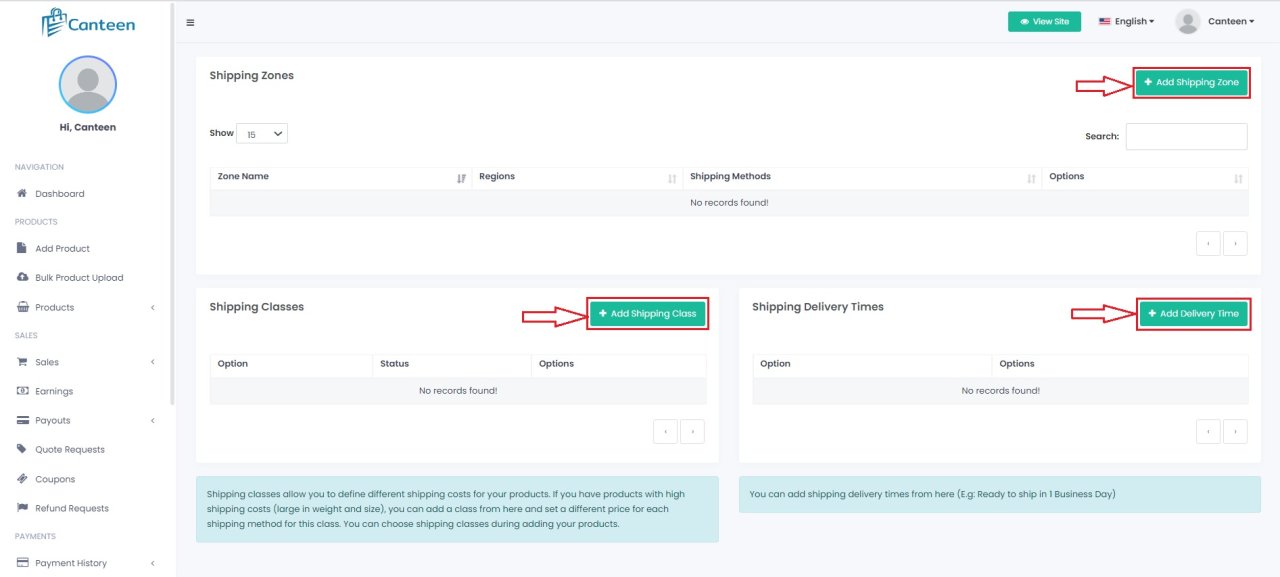
- Add zone name and their region then click on "Select Region". (Mandatory)
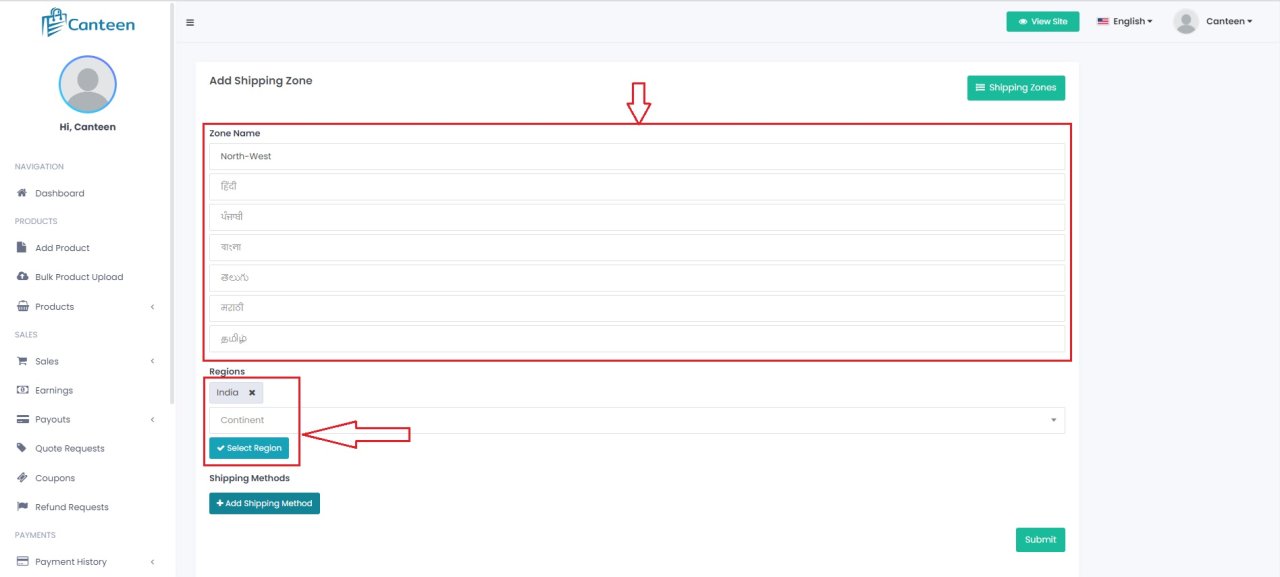
- Select shipping methods.
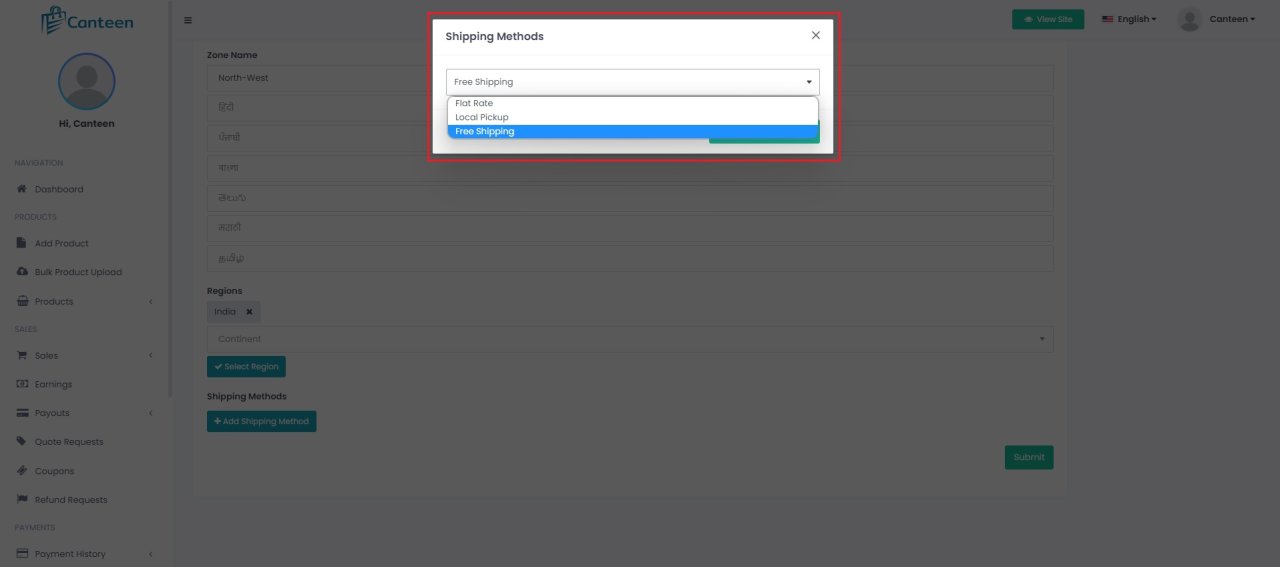
- Confirm for "Item successfully added" message.
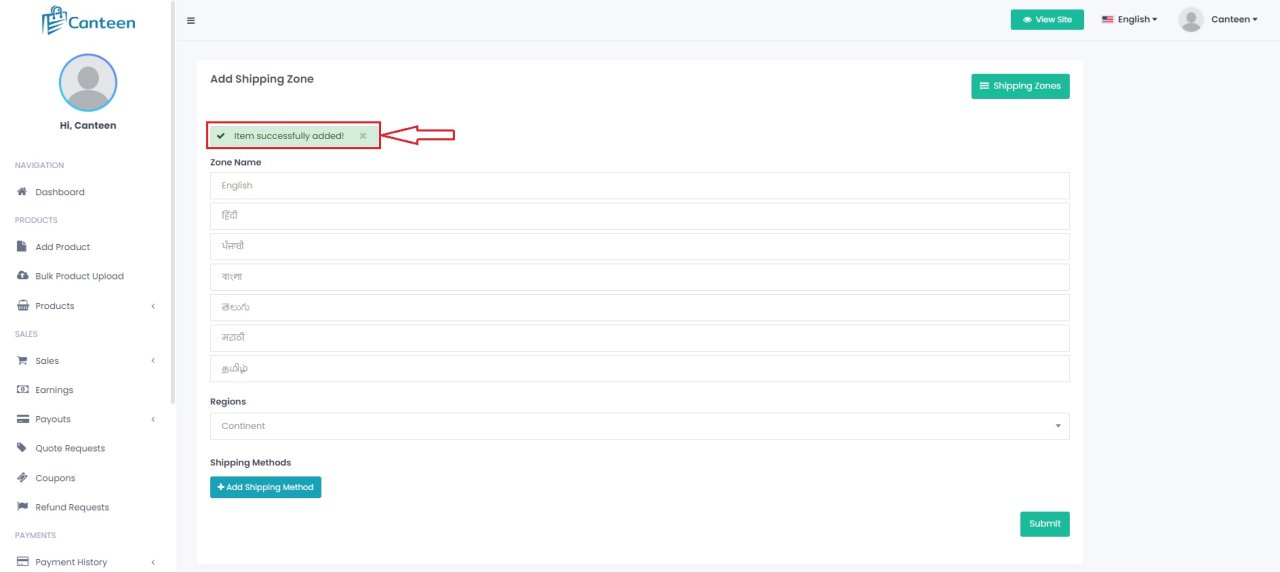
- In "shipping settings" section you can check recently added shipping zone area added.
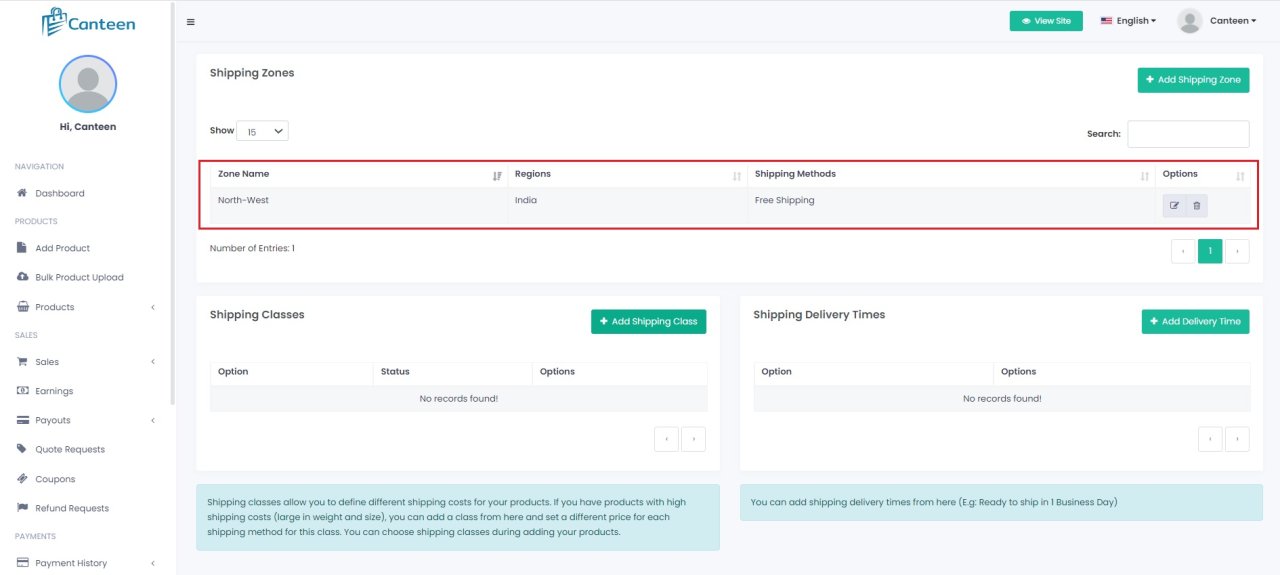
- Now after adding shipping details, we are back to 2nd step where below images shows how to add variations. (Example for size)
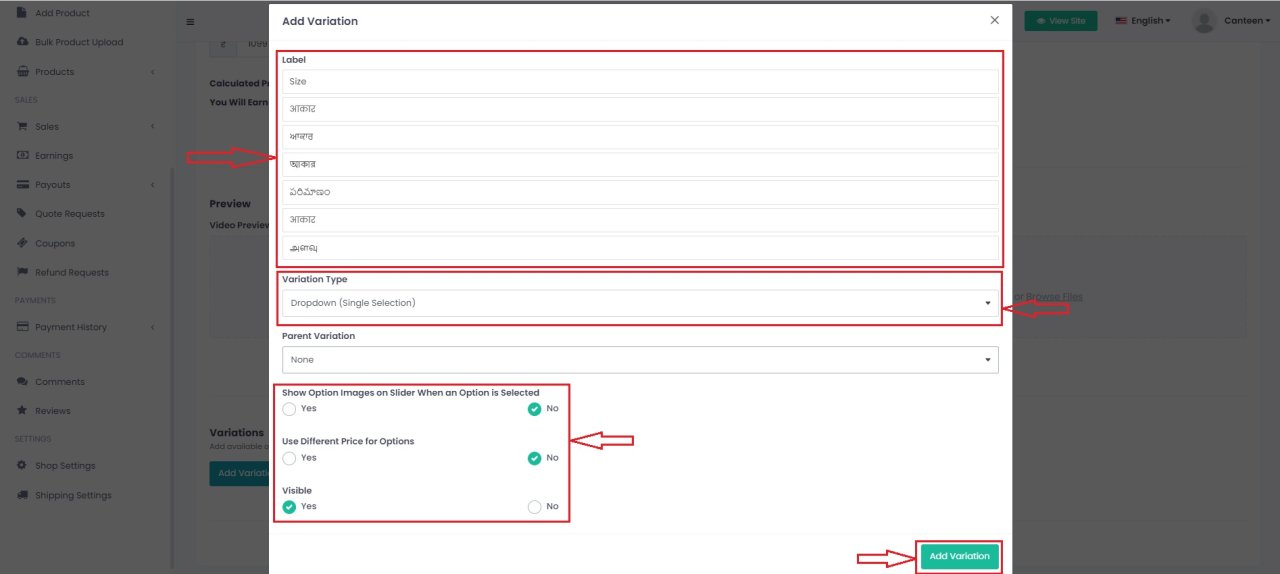
- After adding Variation, click on "Add Option".
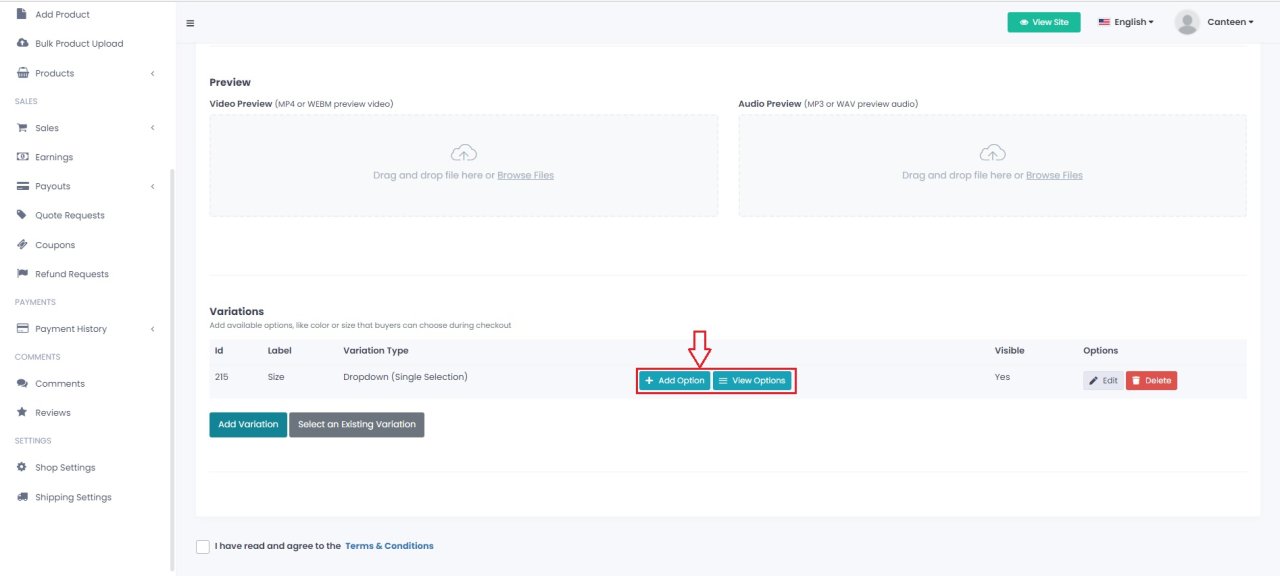
- Add size options and available stocks.
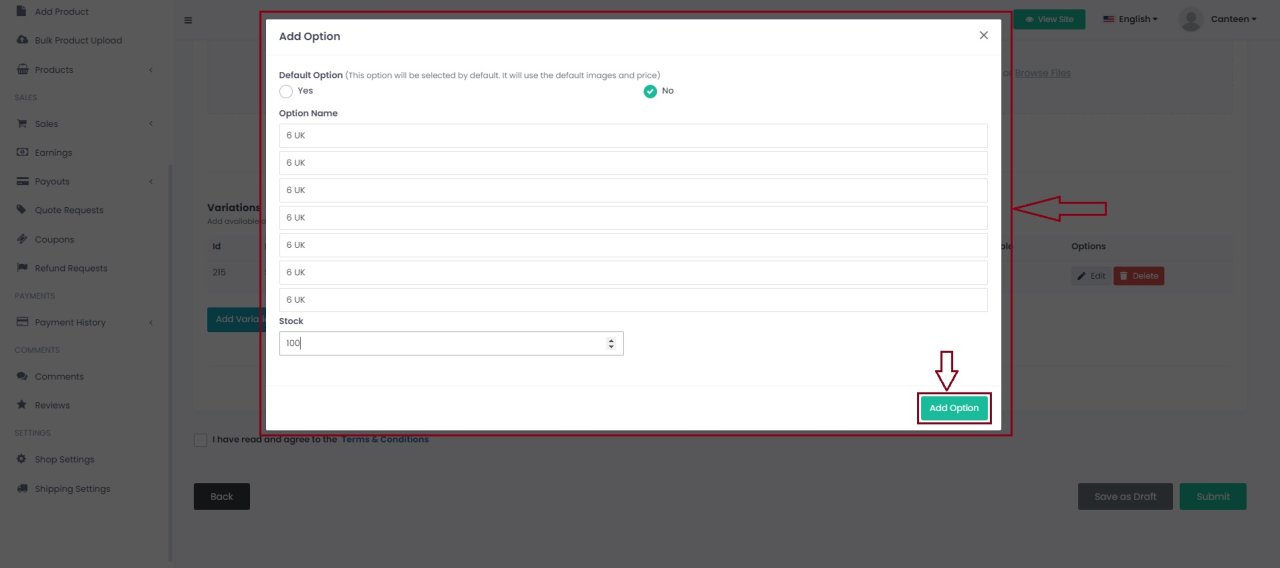
- Now after adding size, here's an example for colour variations.
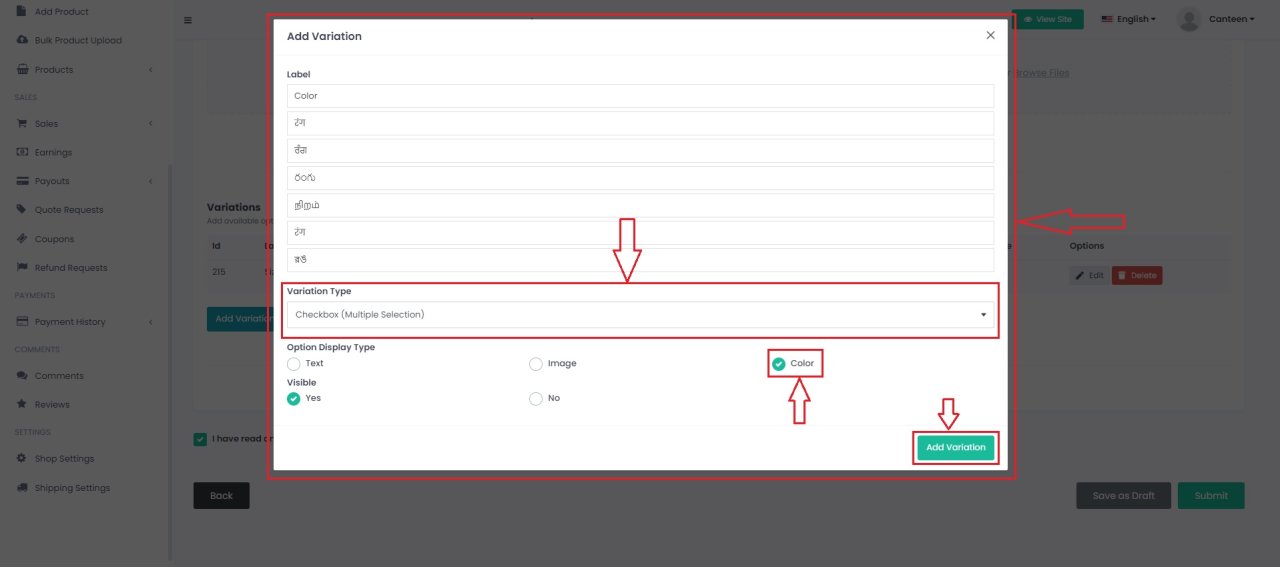
- Colour variation's option.(With colour code)
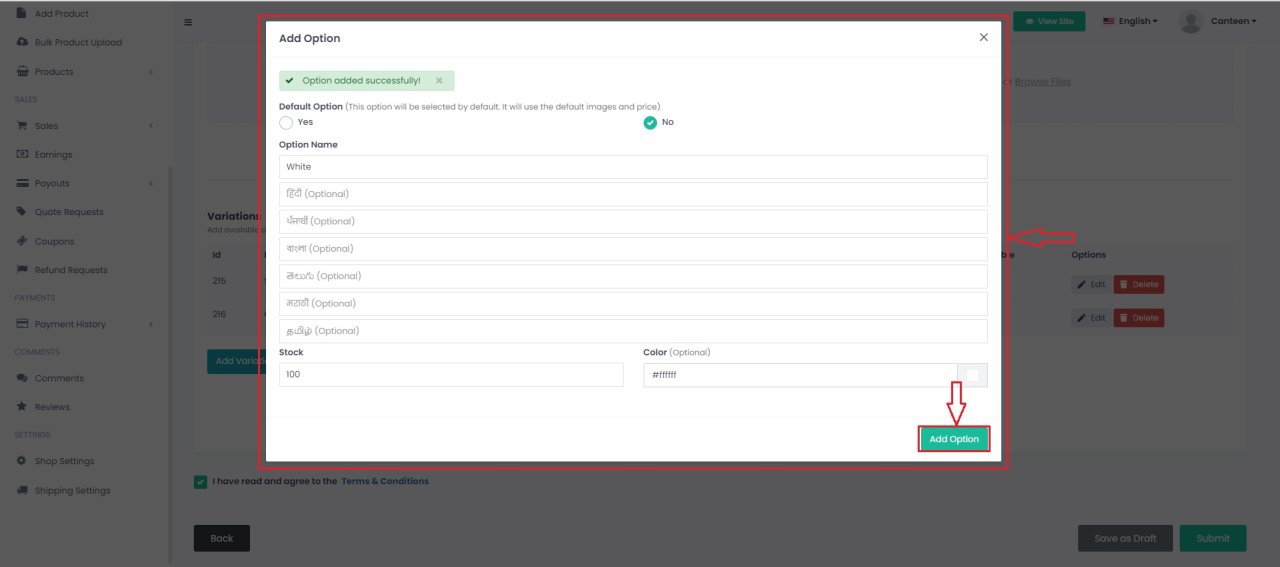
- Now you can see all variations are showing here.
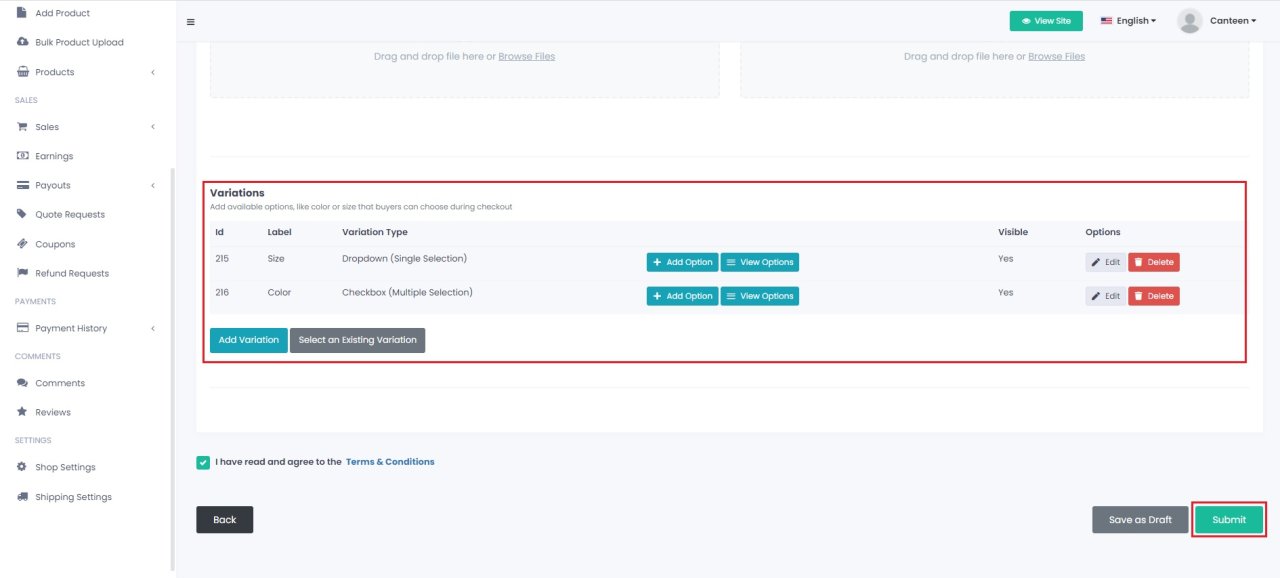
- After clicking submit Product will add successfully on site.
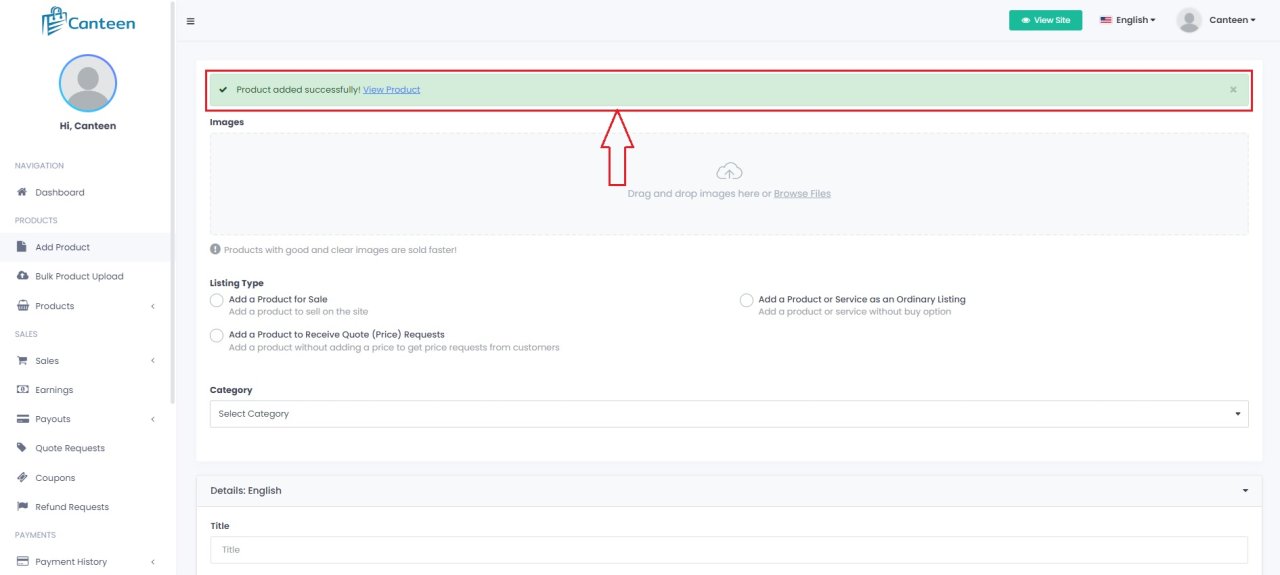
- And you can see uploaded product on site.
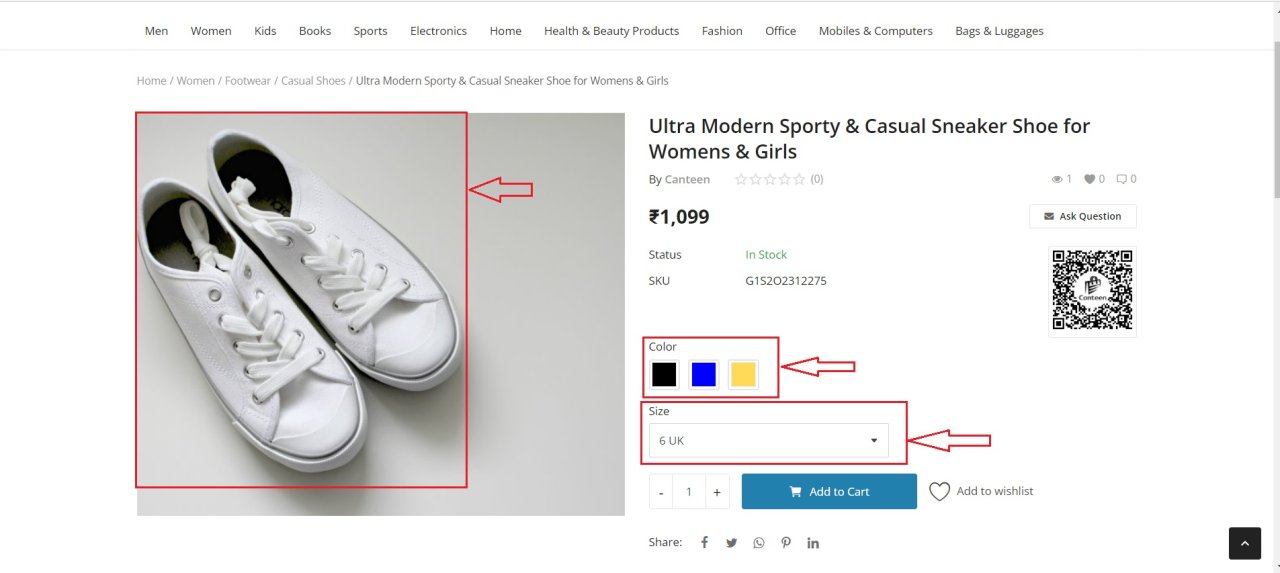
 English
English